HOW to make QR Code Report using BI Publisher and Oracle Report in R12 of Oracle apps.
How to generate QR code in Oracle EBS XML Report.
How to display barcode on Oracle BI Publisher report.
We have made the QR Code report for Service Sales Invoice in Receivable
Step1:
Query for Select (HUGEBLOB) file.
select qr_code_image--apps.xxply_get_base64 (qr_code_image) IMAGE_FILE
from apps.jai_irn_details jid , apps.jai_tax_det_factors jtd
WHERE jid.DET_FACTOR_ID=jtd.det_factor_id
--and jtd.trx_id =
:p_delivery_id
and JTD.TRX_NUMBER = :p_invoice_no
--and jtd.entity_code
='SALES_ORDER_ISSUE'
and jtd.entity_code ='TRANSACTIONS'
and rownum =1
Step2:
Made the Function to select (qr_code_image) using below feature
DBMS_LOB.createtemporary (lob_loc => v_result, CACHE => FALSE, dur => 0);
wf_mail_util.encodeblob (p_source, v_result);
Create DB Funtion:
CREATE OR REPLACE FUNCTION APPS.xxply_get_base64 (p_source BLOB)
RETURN CLOB
IS
v_result CLOB;
BEGIN
DBMS_LOB.createtemporary
(lob_loc => v_result, CACHE => FALSE, dur => 0);
wf_mail_util.encodeblob (p_source, v_result);
RETURN (v_result);
EXCEPTION
WHEN OTHERS
THEN
RETURN NULL;
END;
/
Step3:
Then Make the Select Statement Query for Report Using RDF Report in Oracle Report.
SELECT project_number,
project_id, invoice_no, invoice_date, customer_name,
address_id, ship_to_address_id, customer_id, client_bbu_no,
client_bbu_id, clientbill_hdr_id,instruction,project_inv_org,organization_id,
(select apps.xxply_get_base64 (qr_code_image) IMAGE_FILE
from apps.jai_irn_details jid , apps.jai_tax_det_factors jtd
WHERE jid.DET_FACTOR_ID=jtd.det_factor_id
--and jtd.trx_id =
:p_delivery_id
and JTD.TRX_NUMBER = :p_invoice_no
--and jtd.entity_code
='SALES_ORDER_ISSUE'
and jtd.entity_code ='TRANSACTIONS'
and rownum =1
) IMAGE_FILE
FROM pwcss_clientbill_hdr_v
WHERE invoice_no = :p_invoice_no
According to the Above Query We found the ‘IMAGE_FILE’ as the QR_CODE in text format.
Add an Formula Column as ‘CF_12’ for printing in the RTF file. If we found value >0
function CF_12Formula return Number is
v_num number;
begin
select length(xxply_get_base64 (qr_code_image)) IMAGE_FILE
into v_num
from jai_irn_details jid , jai_tax_det_factors jtd
WHERE jid.DET_FACTOR_ID=jtd.det_factor_id
--and jtd.trx_id =
:p_delivery_id
and JTD.TRX_NUMBER = :p_invoice_no
--and jtd.entity_code
='SALES_ORDER_ISSUE'
and jtd.entity_code ='TRANSACTIONS'
and rownum =1;
if v_num is null then
return 0;
else
return v_num;
end if;
exception when others then return 0;
end;
Step4:
Then Make the RTF Template Using RDF Report XML Tag.
On the Top Paste the image
IMAGE_FILE
Code in IMAGE_FILE :
<?if:CF_12>
0?>
<fo:instream-foreign-object
content-type=”image/png” height=”1.5 in” width=”1.5 in”>
<xsl:value-of
select=”IMAGE_FILE”/>
</fo:instream-foreign-object>
<?end if?>

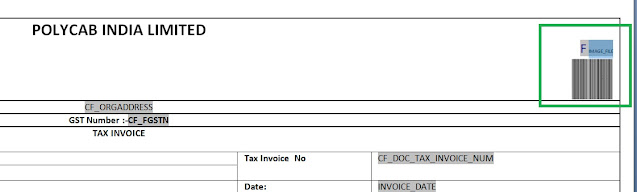

No comments:
Post a Comment