How to convert multiple lines in a cell to single line
in excel
How
to remove carriage returns (line breaks) from cells in Excel
In any case, what you want to do now is delete carriage returns since they don't let you find a phrase and make column contents look disorganized when you turn on the wrap text option.
Add
the helper column to the end of your data. You can name it "1 line".
In
the first cell of the helper column (C2), enter the formula to remove / replace
line breaks. Here you can see several helpful formulas for different occasions:
Handle
both Windows and UNIX carriage return/ line feeds combinations.
=SUBSTITUTE(SUBSTITUTE(B2,CHAR(13),""),CHAR(10),"")
The
next formula will help you replace line break with any other symbol
(comma+space). In this case lines will not join and extra spaces will not
appear.
=TRIM(SUBSTITUTE(SUBSTITUTE(B2,CHAR(13),""),CHAR(10),",
")
If
you want to remove all nonprintable characters from text, including line
breaks:
=CLEAN(B2)
Put the Above Formula
in another Cell and then Drag Down to the all cell
And then Paste the
value to the Respective Cell with the Help of Paste Special à
Values
More Important Step:
Select The Whole Cell that we want to make Single line and the Double click on the WRAP Text .
So we can see the Line is converting in Single line.
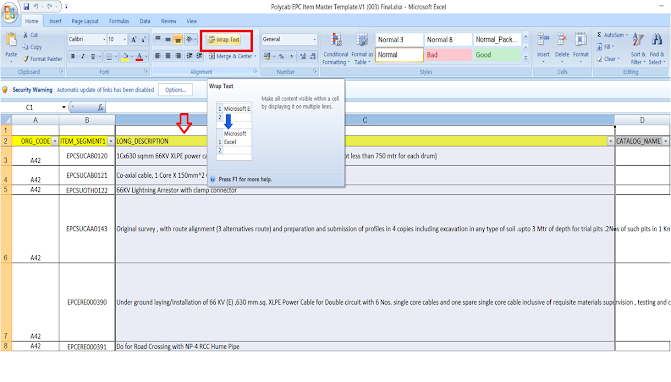




No comments:
Post a Comment